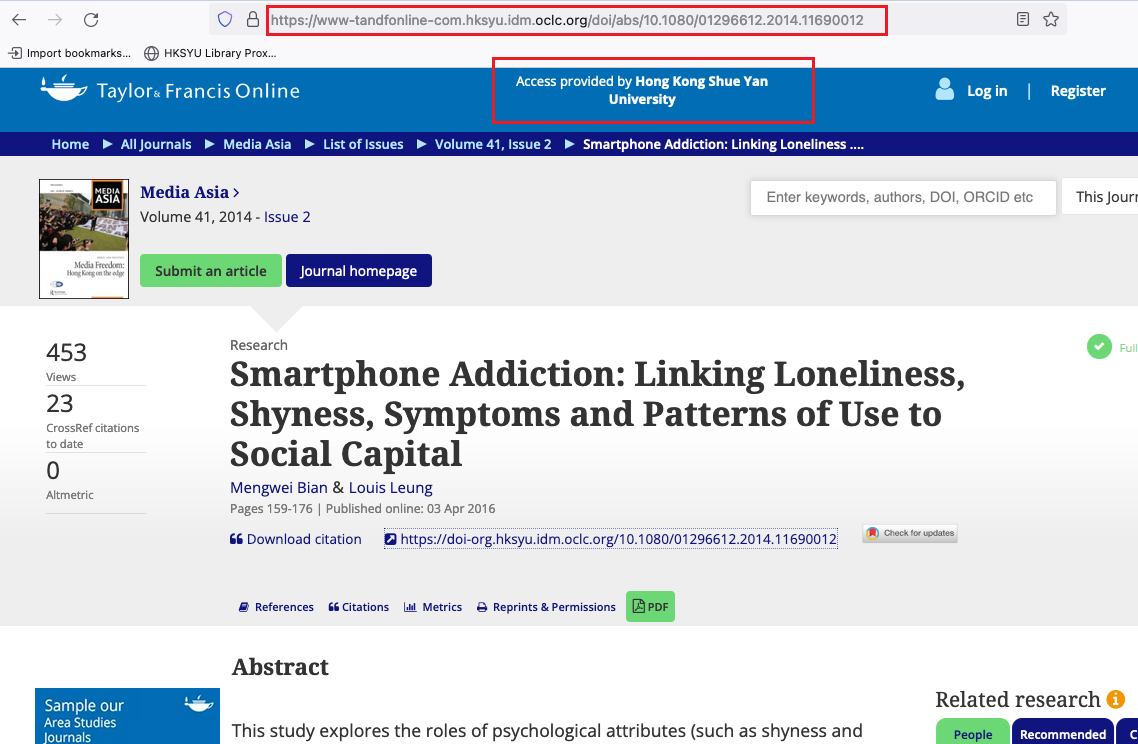What is EZProxy bookmarklet
EZProxy bookmarklet allows you to access electronic resources subscribed by the Library easily off campus. The bookmarklet can be created in the browser easily and it will give one click access to the webpage through EZProxy service directly in a way similar to accessing the webpage inside campus network.
How to install
Edge
Click on the menu button and select “Settings” and “Appearance”. Switch on “Favorites button” and select “Always” in “Show favorites bar”.
Click on and drag this link to your bookmark toolbar HKSYU Library Proxy Bookmarklet
Safari
On the Menu bar, select “Show Bookmarks”
Click on and drag this link to your bookmark toolbar HKSYU Library Proxy Bookmarklet
Chrome
Click on the menu button and select “Settings” and then “Appearance” and switch “Show bookmarks bar” on
Click on and drag this link to your bookmark toolbar HKSYU Library Proxy Bookmarklet
Firefox
Click on the menu button, then select “Bookmarks” and then select “Show bookmark toolbar”.
Click on and drag this link to your bookmark toolbar HKSYU Library Proxy Bookmarklet
How to use
When you search an journal article in Google Scholar, or external databases etc, you can click the “HKSYU Library Proxy Bookmaklet”. EZProxy will then check the Library’s subscription and return the proxy page accordingly.
For example, when you search the following article at home.
https://www.tandfonline.com/doi/abs/10.1080/01296612.2014.11690012
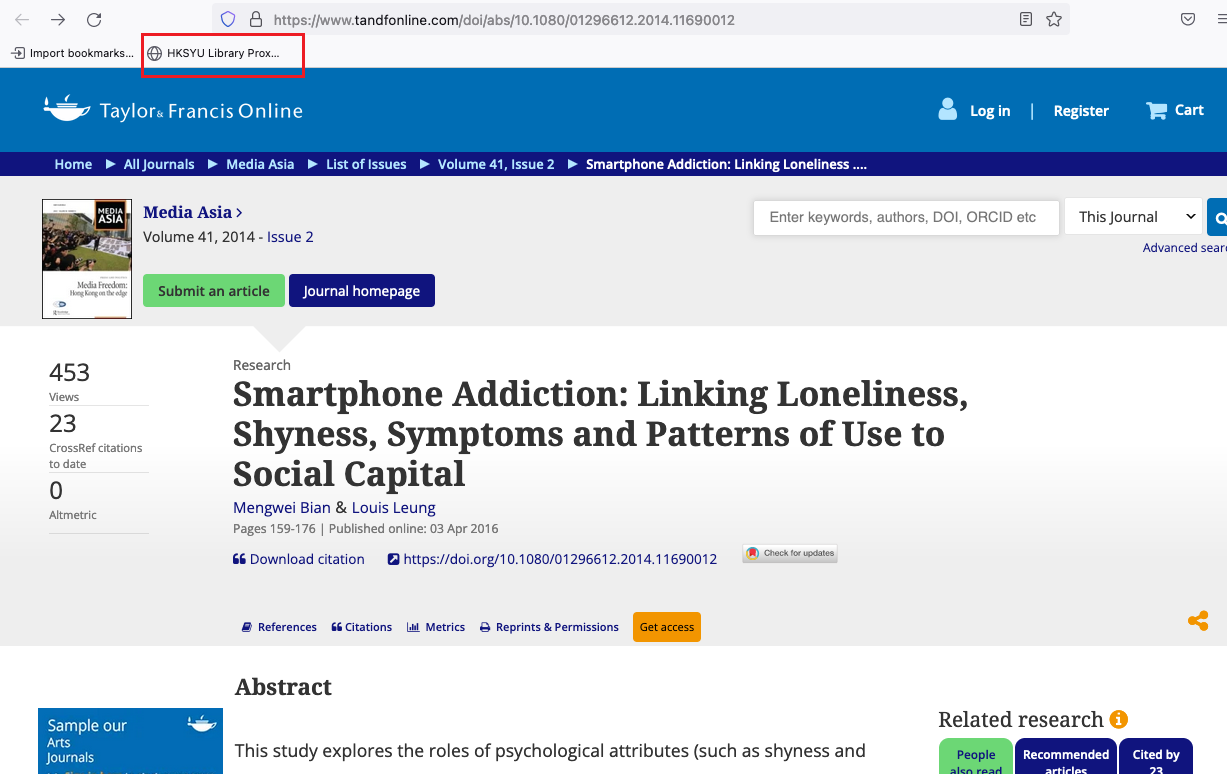
Clicking “HKSYU Library Proxy Bookmarklet” will redirect to EZProxy service. EZProxy will then prompt for authentication.
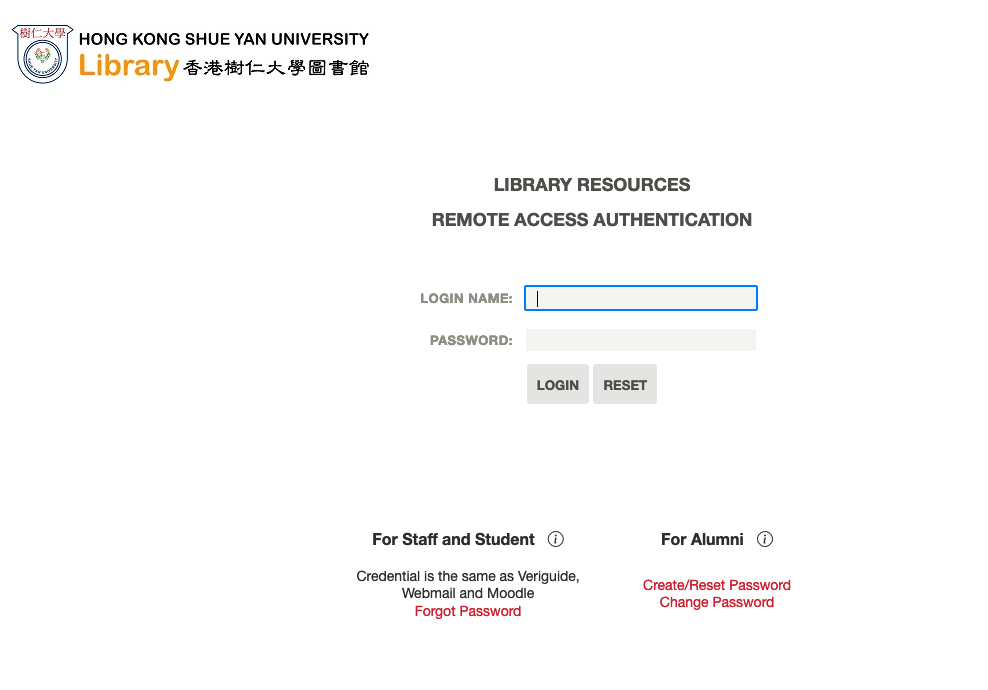
After authentication, you will be redirected to the page as if you have accessed the page from the campus. Depending on the subscription, you can view the full-text from this page.
https://www-tandfonline-com.hksyu.idm.oclc.org/doi/abs/10.1080/01296612.2014.11690012