Terminal has specialized hardware and software to enable you to get most out of Bloomberg, like dual monitors and a specialized keyboard.

Terminal is available at 3/F, 3B09 which is near the Circulation Counter.
Student or Staff can book the terminal, each time 2 hours, via Room/Workstation Booking system.
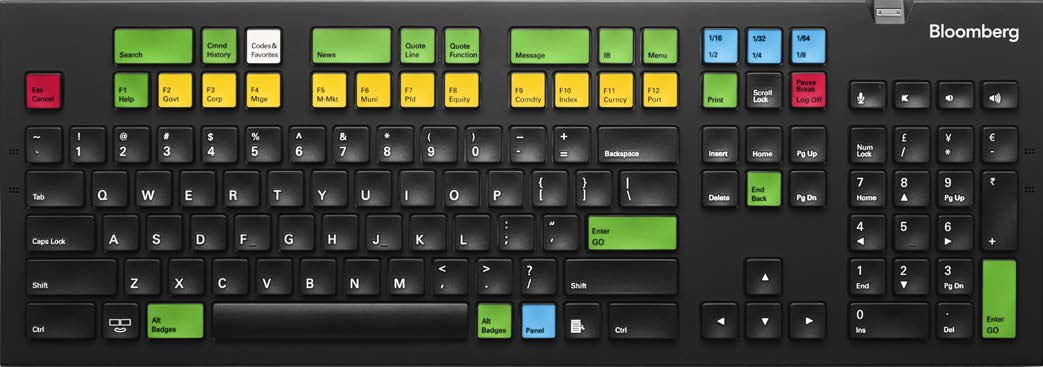
- red stop keys
- green action keys
- yellow market sector key
Helpful keys
 |
Escape or Cancel key allows you to exit the current function and cancels the recent activity on the screen. |
 |
F1 Help key once to access a help page; click on it twice to access the Help Desk. |
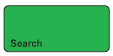 |
Search key enables keyword search of the entire Bloomberg database. |
 |
Menu key opens a menu of related functions. |
 |
GO or Enter key executes the command typed in the command line. |
In the desktop, double click

Click [Enter] to [Go] to login

Click [Create a New Login]
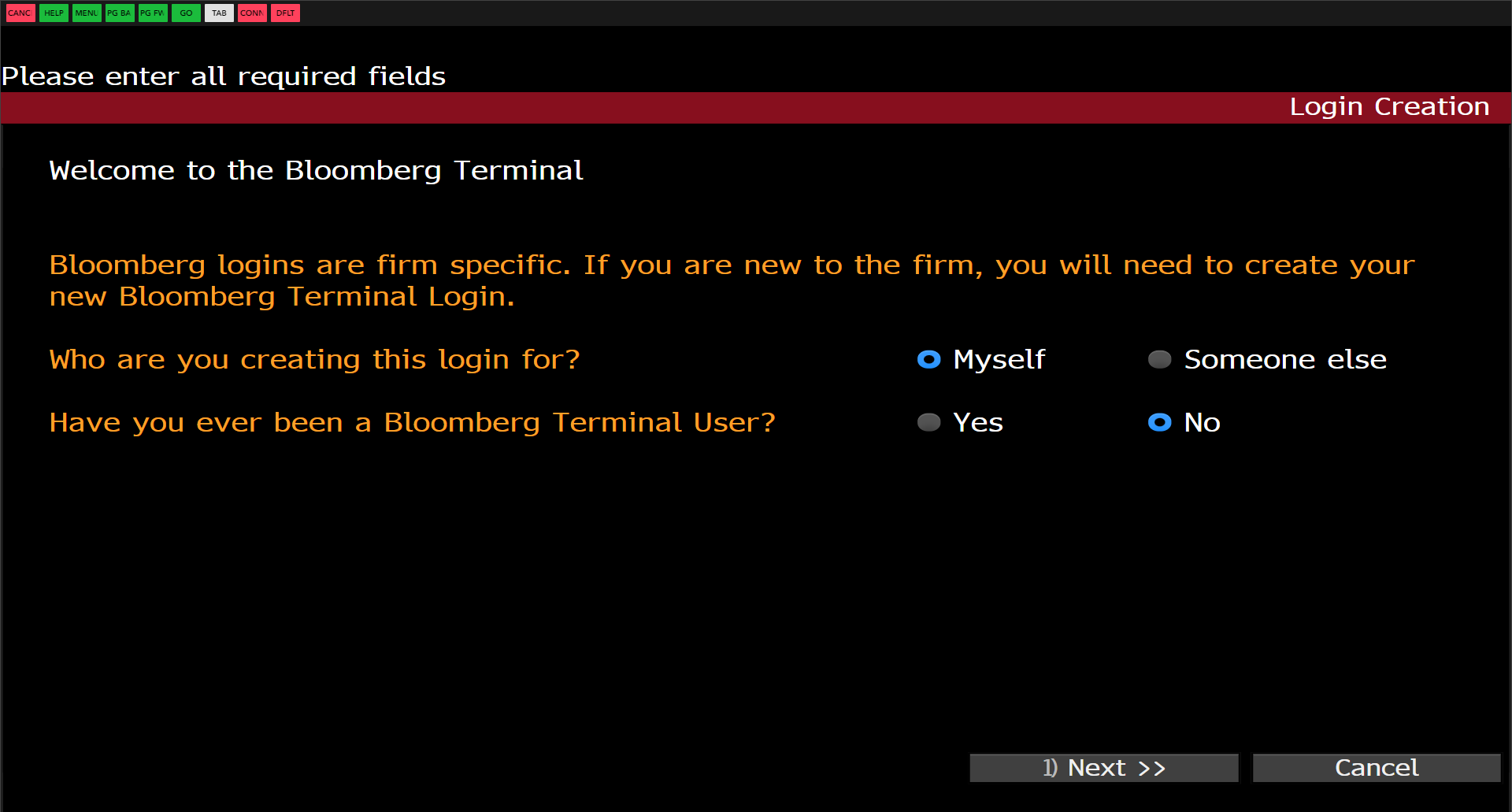
Select Myself for your own login
Select No if you are new user
Click [Next] to continue

Complete user details and Contact information
For Company Phone, please fill in +852-28065113
For Mobile Phone, please use your own mobile that can receive SMS text
For Company Email, please fill in your webmail
Skip Bloomberg Profile
Click [Next] to continue

Select SMS Text to receive verification code
Click [Next] to continue
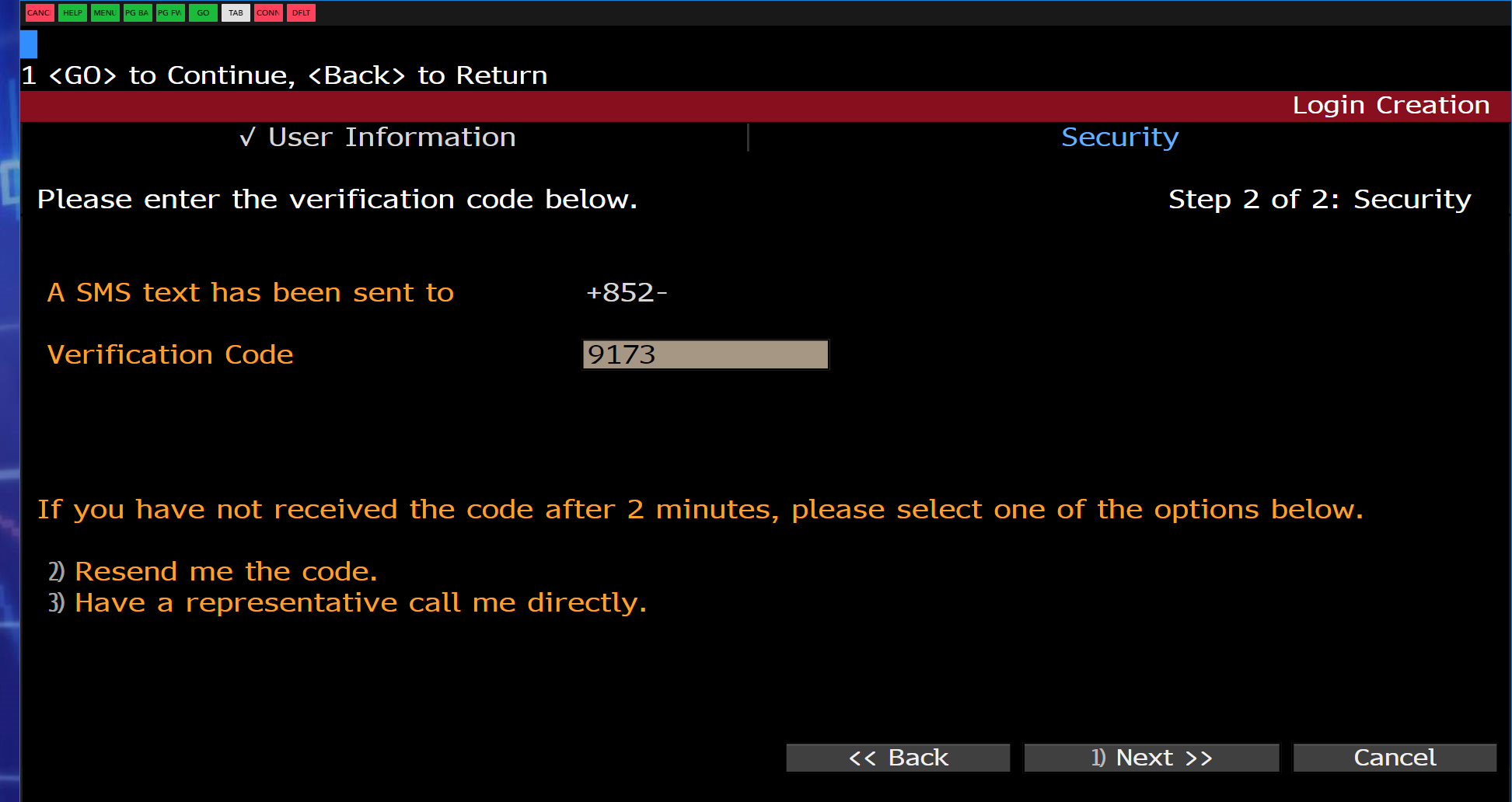
Fill in the verification code that receive in your mobile within 2 minutes.

Create password and confirm password
Click [Next] to continue
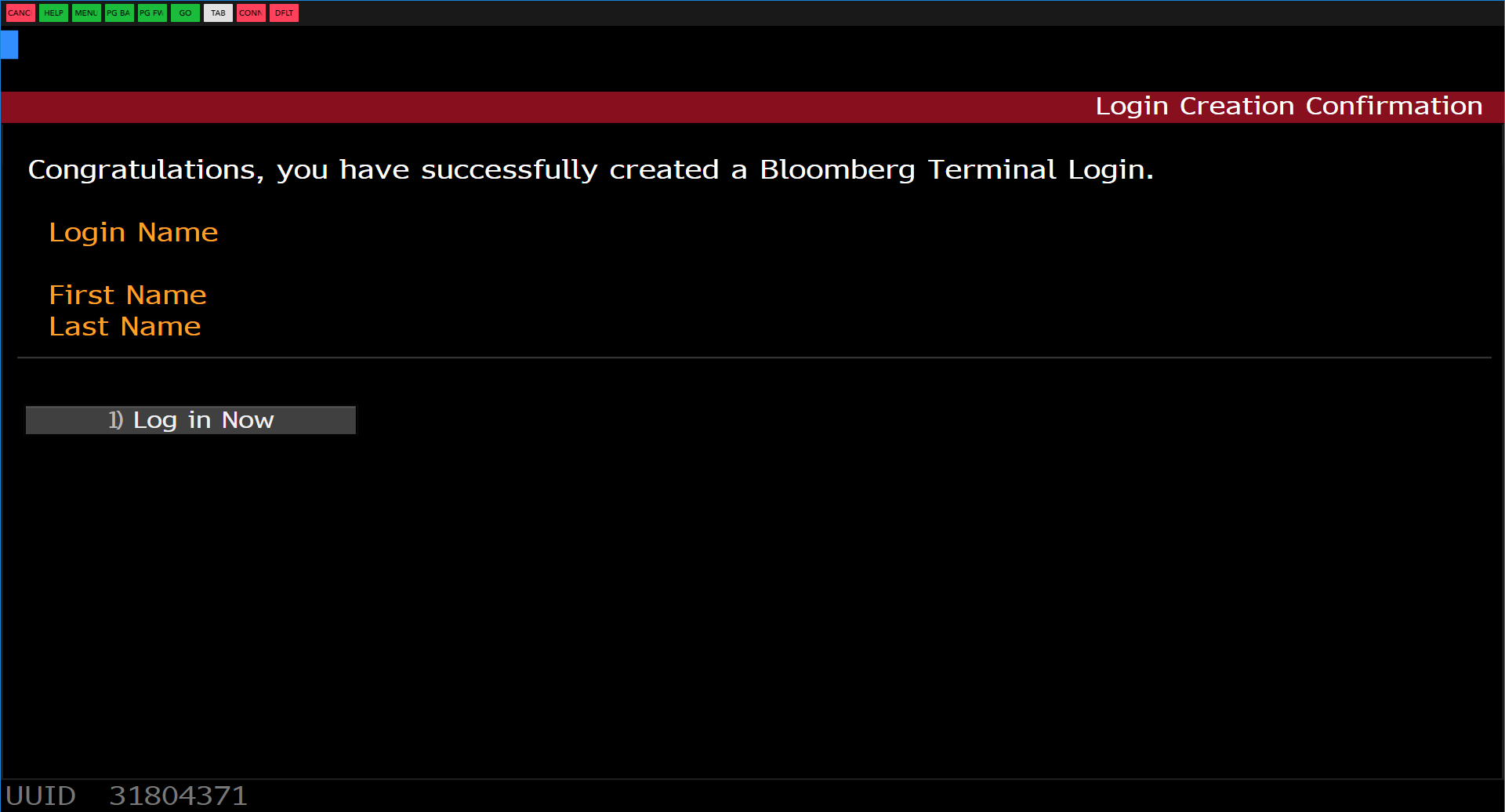
New Account has been setup.
Click [Log in Now]

Once you login, similar screen as above will be appeared and you can start working on Bloomberg Terminal system.

Each panel is divided into 3 sections.
A. Toolbar: The left side of the toolbar includes the menu tab and a drop-down list of recently loaded securities, with the current loaded guarantee visible. The right-side features icons to help you perform main tasks, including exporting data, viewing favorite places and securities, accessing Help, and adjusting your defaults and display.
B. Command line: Here, you enter commands for functions and securities. You can also perform a keyword search for securities and functions from the command line. This Autocomplete feature makes the Bloomberg Terminal entirely discoverable from the command line.
C. Function Area: Here, you will see the actual function content displayed.

Functions are unique Bloomberg applications provide analysis and information on securities, sectors, regions and more.
Each function is accessed by typing in its unique mnemonic (a short, memorable name) and then pressing the [GO] key.
Example, WEI is the mnemonic for the World Equity Indices analysis function. To access this function, enter WEI [GO].
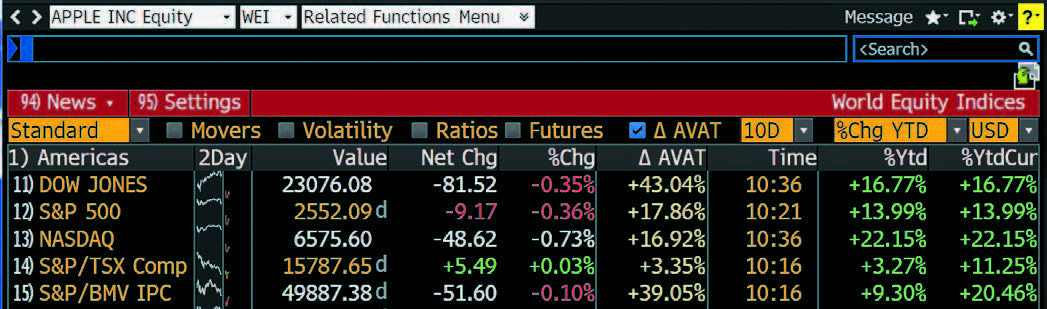
2 types of functions
1. Non-security functions provide information or analysis on an entire market sector and do not require a loaded security.
Example: WEI, provides information for a dozen of equity indices on one screen. WEI [GO].
2. Security-specific functions analyze a loaded security.
Example: GP (Graph Price), you must specify a security before graphing its price. You must load a security to run the GP function. IBM US [EQUITY] GP [GO].
Using functions
There are two main ways to run functions, depending on whether you know the function mnemonic.
If you know the function mnemonic,
- Enter the function mnemonic in the command line.
- Press the [GO] key.
- The function runs on the active Bloomberg panel.
Example — In the command line, enter WEI [GO].
If you don’t know the function mnemonic:
- Type a keyword for the information you want in the command line.
(As you type, autocomplete provides a list of suggested functions.)
- Select the function you want to run from the list.
- The function runs on the active Bloomberg panel.
Example — You want to find a function that analyzes inflation.
Securities are financial instruments — like stocks and bonds — that you can analyze with Bloomberg functions. Once you have loaded a security on a panel, it appears in the loaded security field on the panel’s toolbar. You can run a series of functions to analyze the loaded security.

1. Keyword in Command line.
2. Function mnemonic.
3. Function title.
3 ways to load the securities
Depending on whether you know the security's ticker symbol or identifier.
1. If you know the ticker symbol for the security you want to load:
- Enter the ticker symbol in the command line.
- Press yellow market sector key corresponding to the security type (Corp, Muni, Equity, etc.).
- Press the [GO] key.
The security appears as the loaded security in the active panel's toolbar.
Example: Using Ford Motor Company, enter F [EQUITY] [GO].
2. If you know one of the widely used identification numbers for a security (eg. CUSIP, ISIN, BBGRID):
- Enter the security identification number in the command line.
- Press the yellow market sector key corresponding to the security type (Corp, Muni, Equity, etc.).
- Press the [GO] key.
The security appears as the loaded security in the active panel's toolbar and a categorized menu of security-specific analysis functions appears.
Example: Using the CUSIP for Wal-Mart Stores Inc., enter 931142DD2 [CORP] [GO].
3. If you don't know the ticker not any other identification number for the security you want to load, follow the steps below:
- In the command line, start typing a keyword for the financial instrument you want to analyze.
(As you type, autocomplete provides a suggested list)
- Select the security you want to load from the list.
The security appears as the loaded security in the active panel's toolbar and a categorized menu of security-specific analysis functions appears.
Hint: The more information you enter, the more refined the list becomes.

