- What is Qualtrics
- Qualtrics Account
- Building a Consent Form
- Question Types
- Block Questions
- Using Logic
- A/B Test
- Data & Analysis
- Look & Feel
- Qualtrics App
- Training Courses
Qualtrics is an user-friendly survey system, helping HKSYU users to conduct surveys for their researches, studies or activity evaluations, etc. It supports a wide range of question types from simple questions (e.g. multiple choice, matrix, text entry, etc) to advanced ones (e.g. constant sum, file upload, etc), and provides identity authentication check and logic flow of survey questions. Qualtrics has been widely used by our users for event registrations, event/activity evalutions, user satisfaction surveys, and students' research surveys.
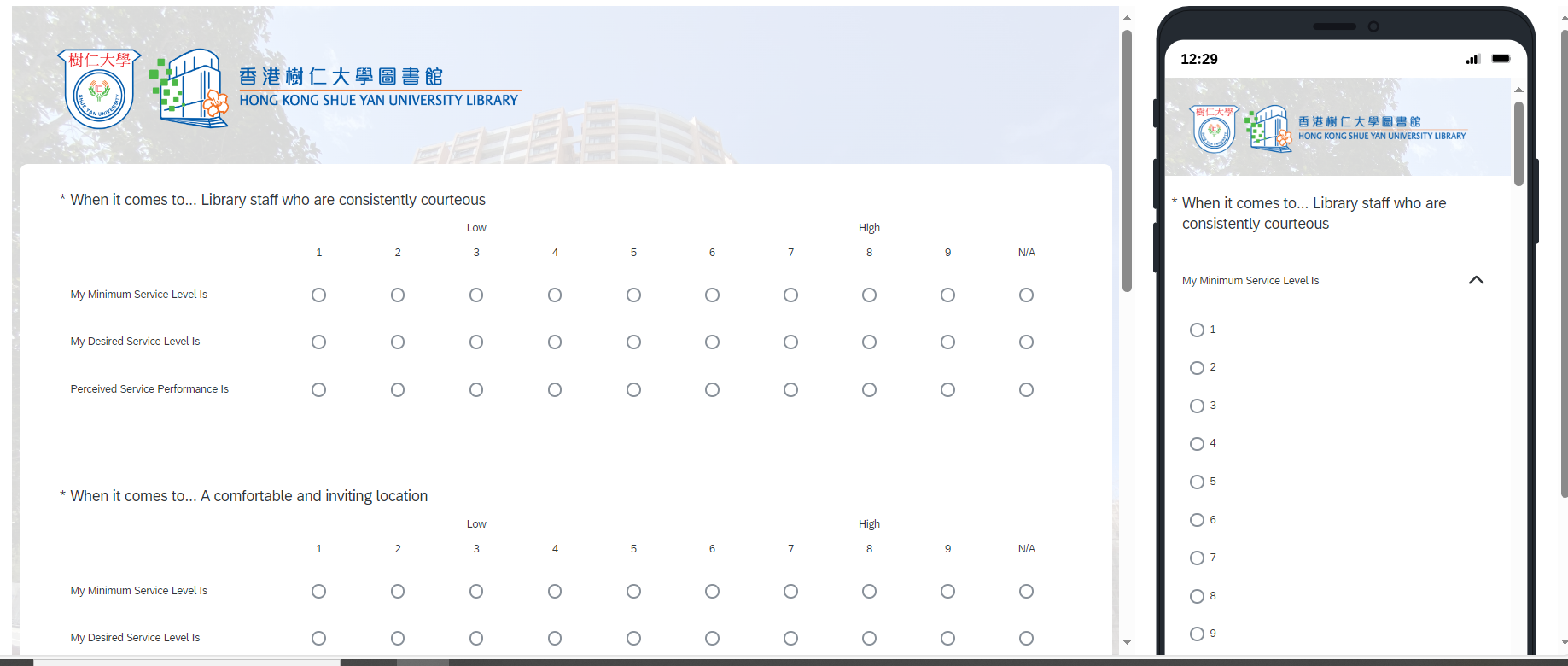
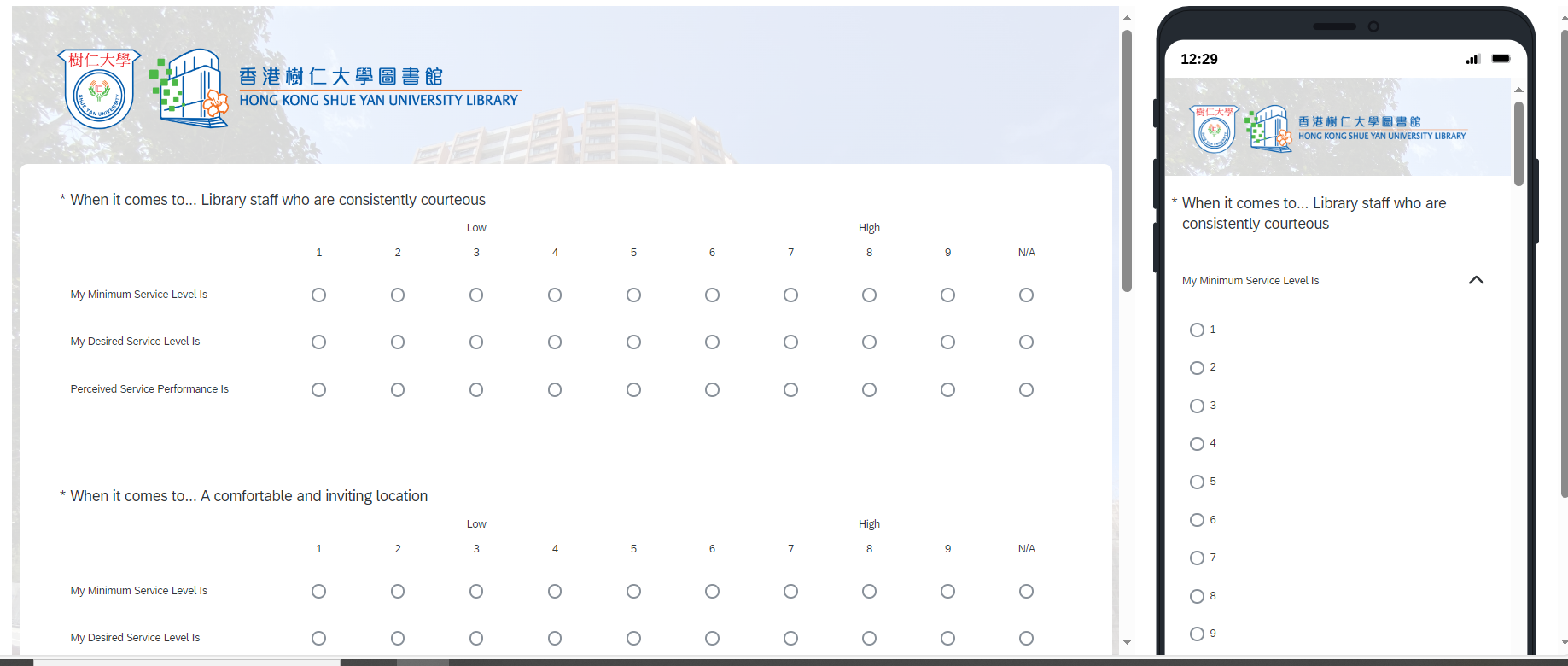
First Time Login
Visit the link https://hksyu.au1.qualtrics.com/login and login using your Moodle username and password.

It's highly recommended that you follow the Qualtrics Survey Basic Overview before getting started, but following these steps will get you to the Questions edit/creation screen.
Please visit to the following Qualtrics Support pages:
Please visit to the following Qualtrics Support pages:
- Projects Basic Overview:all Qualtrics sessions begin on the Projects page, both those you have created and those that have been shared with you.
- Survey Basic Overview: surveys are created and edited in the survey builder.
- Actions Basic Overview:actions allow you to trigger tasks based on various events.
- Distributions Basic Overview: use distributions to activate a survey and start collecting responses.
- Data & Analysis Basic Overview: the Data & Analysis tab lets you filter, classify, merge, clean, and statistically analyze your response data.
First Time Login
Visit the link https://hksyu.au1.qualtrics.com/login and login using your Moodle username and password.

Login
1. Access the registration link: https://www.hksyu.edu.hk/lib/
2. Click “e-Resources A-Z”, then click “Q”.
3. Click “Qualtrics” to open the website.
4. Click “LOGIN” button on the top right-hand corner of the Qualtrics website.
5. Type in your username and password, and then "Sign In".
6. You will be logged in to your Qualtrics account.
If you are doing survey research with human subjects, you will need to obtain explicit consent from your participants before you can administer the survey.
Qualtrics Guide: Building a Consent Form
In Qualtrics, the general survey flow for creating an informed consent statement is:
Skip logic specifies one simple "If this, then skip to" direction. It is best used if the survey structure is simple. All users will see the same end-of-survey message or outcome.
Branch logic specifies "If this, then direct to". It is best used if the survey structure is complex (e.g. there are branches within the survey itself), or if the researcher wants to have different end-of-survey outcomes for those who consent and for those who do not consent.
For example, a researcher may want users who do not consent to receive the end-of-survey message "Thank you for your interest in this survey", and those who do consent to receive the end-of-survey message "Thank you for completing this survey."
Qualtrics Guide: Building a Consent Form
In Qualtrics, the general survey flow for creating an informed consent statement is:
- Show the user the informed consent statement.
- Confirm and record whether the user consents or does not consent to the survey.
- If the user consents, continue to the first page of survey questions.
- If the user does not consent, take them to the end of the survey.
Skip logic specifies one simple "If this, then skip to" direction. It is best used if the survey structure is simple. All users will see the same end-of-survey message or outcome.
Branch logic specifies "If this, then direct to". It is best used if the survey structure is complex (e.g. there are branches within the survey itself), or if the researcher wants to have different end-of-survey outcomes for those who consent and for those who do not consent.
For example, a researcher may want users who do not consent to receive the end-of-survey message "Thank you for your interest in this survey", and those who do consent to receive the end-of-survey message "Thank you for completing this survey."
Official Guide for "Question Types"
Qualtrics provides over 100 different ways to ask a question. There are many question types and a variety of settings that can be used to access each of these possibilities. This page provides a brief description of each question type, with links to pages where you can learn more about each.
Qualtrics provides over 100 different ways to ask a question. There are many question types and a variety of settings that can be used to access each of these possibilities. This page provides a brief description of each question type, with links to pages where you can learn more about each.
It's highly recommended that you follow the Qualtrics Survey Basic Overview before getting started, but following these steps will get you to the Questions edit/creation screen.
Please visit to the following Qualtrics Support pages:
Please visit to the following Qualtrics Support pages:
- Projects Basic Overview:all Qualtrics sessions begin on the Projects page, both those you have created and those that have been shared with you.
- Survey Basic Overview: surveys are created and edited in the survey builder.
- Actions Basic Overview:actions allow you to trigger tasks based on various events.
- Distributions Basic Overview: use distributions to activate a survey and start collecting responses.
- Data & Analysis Basic Overview: the Data & Analysis tab lets you filter, classify, merge, clean, and statistically analyze your response data.
There are user guides and videos under Institute of Higher Learning course on Qualtrics Basecamp.
Description: This course is built for new to experienced researchers to learn more on how Qualtrics can help you to become more effective in your Academic Research. The course will guide you through Basic to Advanced research features to enhance your research capabilities. This content applies to Qualtrics CoreXM and DesignXM products.
Learning Objectives:
To watch the video tutorials, we need to login with our Qualtrics account first.
Description: This course is built for new to experienced researchers to learn more on how Qualtrics can help you to become more effective in your Academic Research. The course will guide you through Basic to Advanced research features to enhance your research capabilities. This content applies to Qualtrics CoreXM and DesignXM products.
Learning Objectives:
- Understand the basics of what the Qualtrics platforms offer for research
- Get proficient in advanced research and analytics tools on Qualtrics
- Effectively leverage Qualtrics for administrative use cases
- Learn about the best practices on research methodology
To watch the video tutorials, we need to login with our Qualtrics account first.
This series will get you started on the basics of using Qualtrics for research - the basics of building and distributing a survey project, as well as how to report on your research data. This content applies to Qualtrics CoreXM and DesignXM products.
- Configuring Your Research Project: Learn survey building fundamentals by creating questions and answer choices that engage respondents. Applies to Qualtrics CoreXM and DesignXM products.
- Customizing Your Research Project: Explore the advanced tools and features that allow you to tailor the survey experience of your respondents and improve your response collection. Applies to Qualtrics CoreXM and DesignXM products.
- Sharing Your Research Project: Save time by storing frequently used content in libraries and working collaboratively on projects with colleagues. Applies to Qualtrics CoreXM and DesignXM products.
- Collecting Research Feedback: Learn how to manage contacts and distribute your survey through different channels to engage your target audiences and drive response rates. Applies to Qualtrics CoreXM and DesignXM products.
- Understanding Your Research Feedback: Explore the different ways to view and organize your data through managing results, recoding values, and exporting & importing response data. Applies to Qualtrics CoreXM and DesignXM products.
- Reporting Your Research Feedback: Customize data visualizations with graphs and tables that display aggregate data in a comprehensive, shareable report. Applies to the Qualtrics CoreXM product
This series will introduce you Qualtrics' powerful suite of tools for advanced research - building advanced surveys, doing text and statistical analysis, Conjoint and Max/Diff.
- Building An Advanced Survey: Learn about the question types, methodologies, and survey design tools necessary to create specialized research projects.
- Understanding Customer Data: Planning your analysis and learn how to track trends and collect insights by viewing your organizations’ dashboards.
- Examining Data with Crosstabs: Learn to use Qualtrics' cross-tabulation tool to identify key relationships in your data
- Using Stats iQ to Analyze Data: Use Stats iQ to explore your customer data, discover relationships between drivers, and create new variables.
- Using Stats iQ to Identify Key Drivers: Take what you know about Stats iQ and apply it to go deeper with regression to discover what drives your key outcomes.
- Using Text iQ to Analyze Comments: Analyze your text data with Text iQ to understand what matters most to your respondents and drive action.
- Communicating Findings Effectively: Compile your findings from your analysis and create effective action plans, reports, and dashboards.
- Additional Resources: A/B Testing in Surveys, Longitudinal Surveys, Concept Testing Program, Conjoint Projects
This series is designed to help researchers improve their survey response rates and insights.
- Designing your Research Process: Guide your organization towards insights by breaking down problems to define research questions that can be solved with Qualtrics.
- Applying Best Practices in Questionnaire Design: Master the art of survey building by implementing fundamental best practices that all researchers must know in order to collect high quality data.
- Minimizing Survey Fatigue and Bias: Implement survey design best practices to collect high quality data by minimizing bias and respondent survey fatigue.
- Sampling the Right Audience:Ensure you distribute your survey to the optimal number of respondents from the right audience so you can be confident in your data.
- Driving Response Rates: Obtain the data you need by implementing survey design and distribution methods that drive high response rates.
- Minimizing Survey Fatigue and Bias:Implement survey design best practices to collect high quality data by minimizing bias and respondent survey fatigue.





