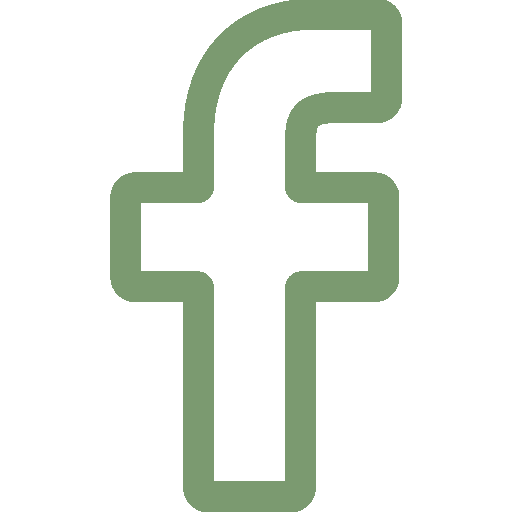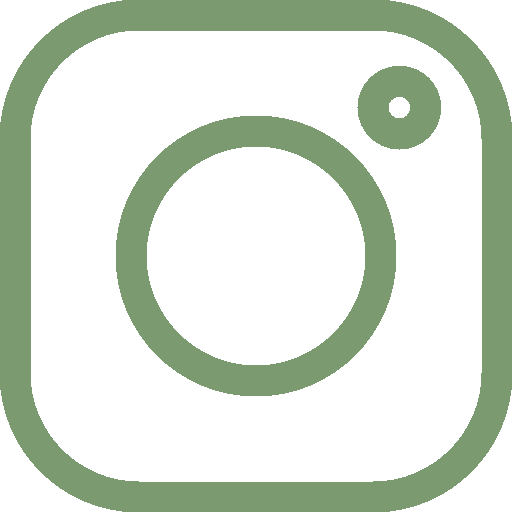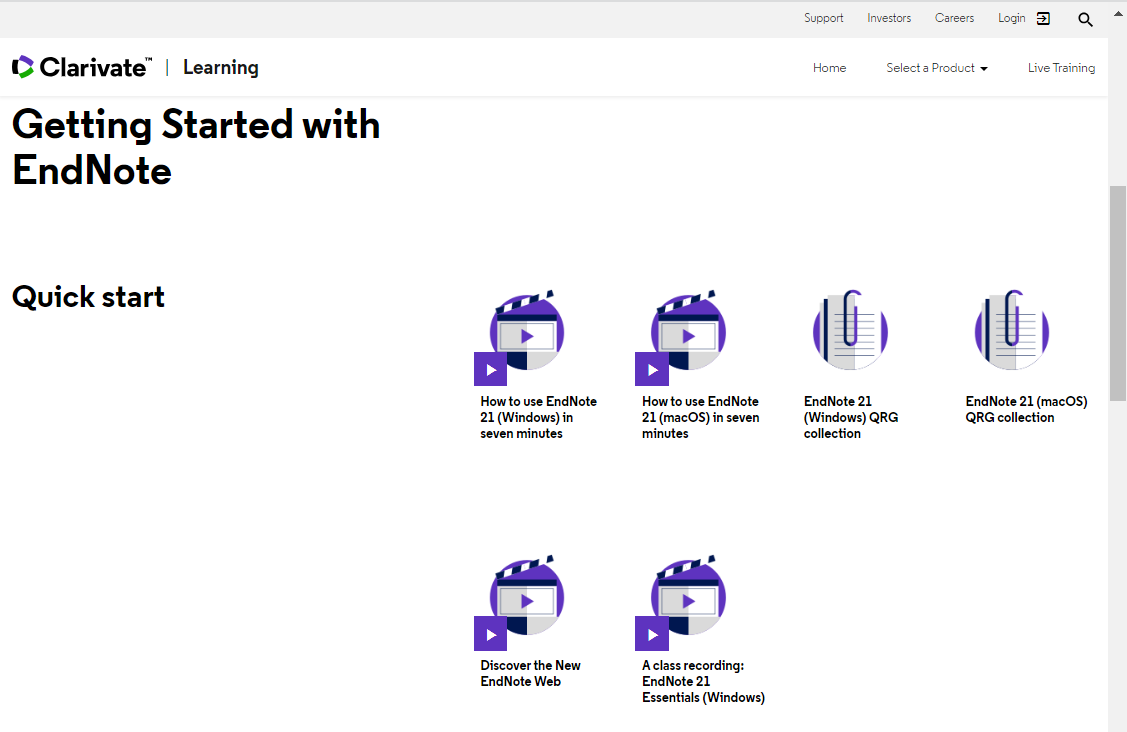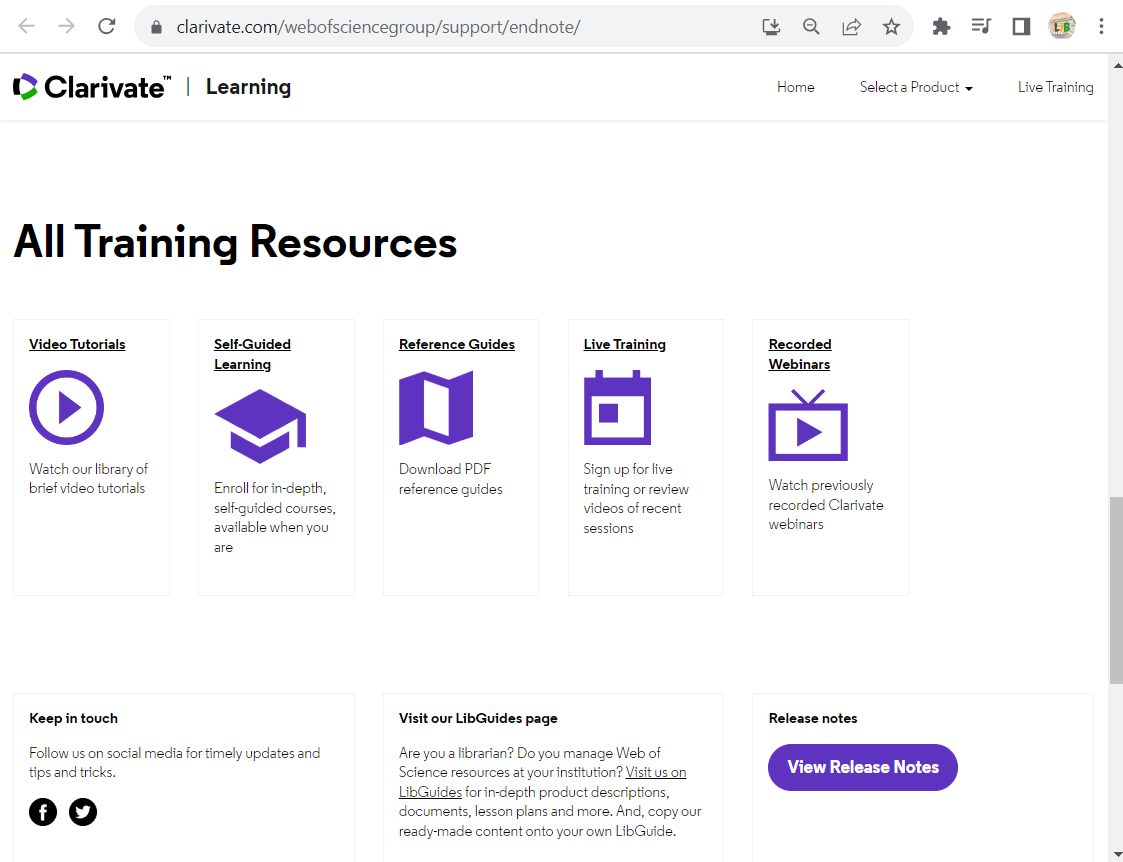EndNote is a bibliographical management software package designed to help you to organize bibliographic references and create a bibliography. EndNote allows you to search, retrieve relevant citations, and build your bibliography, all within one program.
Note: Users working on-campus can access EndNote from all public PCs (Except 15mins Express Printing Stations) available in Library (2/F-6/F).
Note: Users working on-campus can access EndNote from all public PCs (Except 15mins Express Printing Stations) available in Library (2/F-6/F).
Choose the operating system (OS) of your computer to download. Additionally, please open the "Installation & User Guide", which contains a link to the "HKSYU Connection File" for connecting to the HKSYU license.
Windows
EndNote 21 (Windows) [Installation & User Guide for Windows]
Mac
EndNote 21 (macOS) [Installation & User Guide for MacOS]
*If you cannot download the file, please use the mouse right click, and choose "save link as..."
Endnote 21 Web, please watch the below video to register EndNote21 Online account
Link: EndNote 21 Web
If you are using the old version of EndNote Web, you can still access and use the EndNote Online Classic
Link: EndNote Online Classic (Formerly EndNote Web)
Windows
EndNote 21 (Windows) [Installation & User Guide for Windows]
Mac
EndNote 21 (macOS) [Installation & User Guide for MacOS]
*If you cannot download the file, please use the mouse right click, and choose "save link as..."
Endnote 21 Web, please watch the below video to register EndNote21 Online account
Link: EndNote 21 Web
If you are using the old version of EndNote Web, you can still access and use the EndNote Online Classic
Link: EndNote Online Classic (Formerly EndNote Web)
Official user guide (PDF)
EndNote library creation
Manually entering a new reference
Web of Science direct export example
Linking a file attachment to EndNote
Capturing with EndNote Click
Citing a reference via Insert Citation
Adding references via Insert Selected Citation(s)
Switching output styles in Microsoft Word
Official user guide (PDF)
EndNote library creation
Manually entering a new reference
Web of Science direct export example
Linking a file attachment to EndNote
Capturing with EndNote Click
Citing a reference via Insert Citation
Adding references via Insert Selected Citation(s)
Switching output styles in Microsoft Word
Endnote 21 Web, please watch the below video to register EndNote21 Online account
Link: EndNote 21 Web
If you are using the old version of EndNote Web, you can still access and use the EndNote Online Classic
Link: EndNote Online Classic (Formerly EndNote Web)
Link: EndNote 21 Web
If you are using the old version of EndNote Web, you can still access and use the EndNote Online Classic
Link: EndNote Online Classic (Formerly EndNote Web)
You may visit the official user guide page for more information.
The user guide is for EndNote Online Classic.
The user guide is for EndNote Online Classic.


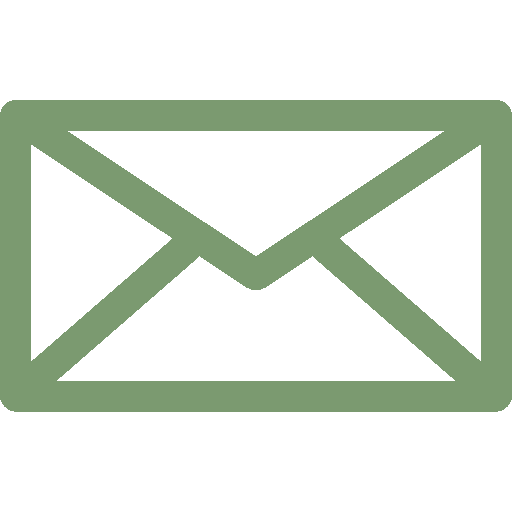
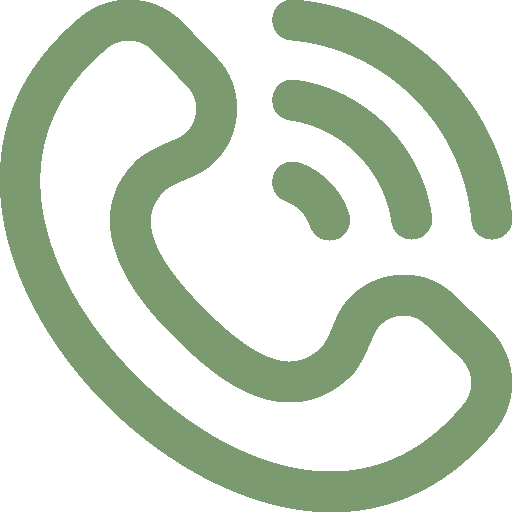 28065113
28065113